Product Highlights:
*Upgrade USB Printers to Wireless in Seconds: With the LOYALTY-SECU WiFi Bluetooth Cloud Print Server, turn your USB printer wireless within seconds, freeing yourself from cable clutter.
*Remote Printing & Multiple Connection Options: Not only supports local network printing but also enables remote printing via a cloud print server, with versatile connectivity options, including LAN wired, WiFi (2.4GHz/5GHz), and Bluetooth printing.
*Bluetooth Connection, No Network Trouble: Supports sharing a USB printer with multiple users over a Bluetooth signal when there is no network connection in your workplace. Just connect your USB printer with a Bluetooth print server via a USB cable.
*Easy Setup and Operation: Configure network settings easily through the dedicated app “Print Assistant” on Android smartphones. Using the “PC Print Assistant” on your Windows computer for Cloud printing.
*Great for Any Network Environment: This cloud USB print server adapter is the perfect printing solution. It's ideal for home or small office applications, and government and educational institutions that collaborate in different LAN offices and require shared printing capabilities.

LOYALTY-SECU Cloud Print Server with Three Printing Method for Option:
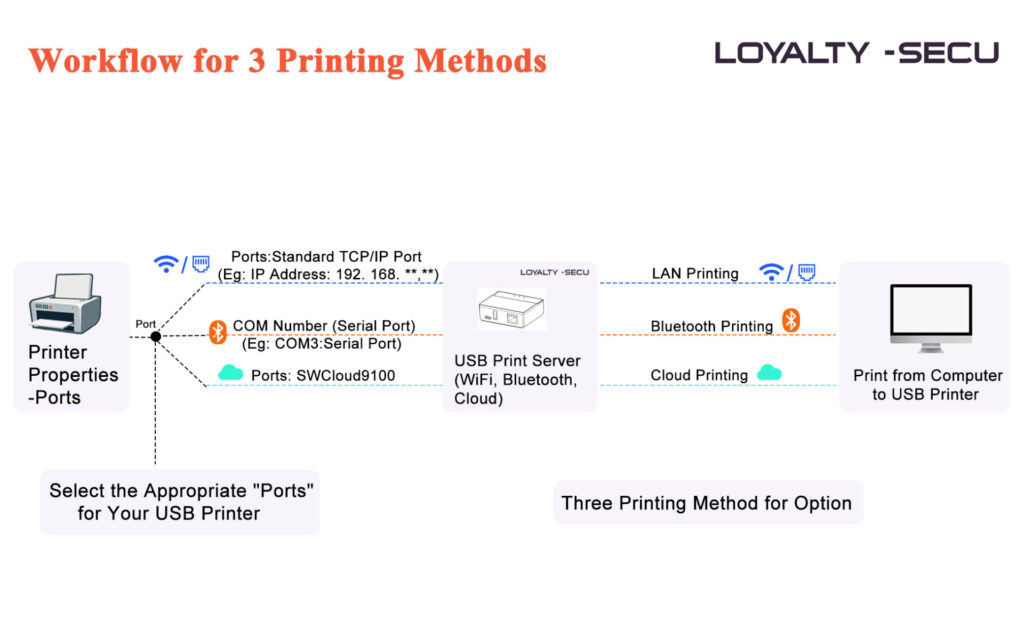
More details, please visit: https://loyalty-secutech.com/product/loyalty-secu-wifi-bluetooth-cloud-print-server-for-usb-printers-supports-remote-printing-dual-band-wifi-2-4-5ghz-bluetooth/
Presents by Shenzhen LOYALTY-SECU Technology Co., LTD
