Struggling to print wirelessly from your non-Bluetooth printer? Frustrations mount when devices won’t connect, wasting time and resources. Fortunately, upgrading your printer with Bluetooth is possible with the right hardware and settings.
You can add Bluetooth functionality to many printers by using compatible external Bluetooth adapters, wireless print servers. Some models may also support firmware updates that enable Bluetooth, but alternatives like Wi-Fi solutions often provide practical wireless printing options.
In this guide, you’ll discover how to identify if your printer supports Bluetooth upgrades, detailed setup instructions for adapters and print servers, troubleshooting tips, and alternative wireless printing methods to get your device Bluetooth-ready or connected wirelessly with ease. Keep reading for step-by-step solutions tailored to your printer’s compatibility.

Bluetooth technology has transformed how devices communicate wirelessly, but not every printer is equipped with this feature. In this section, we’ll explore if and how you can enable Bluetooth functionality on your printer, check for built-in compatibility, and differentiate Bluetooth printing from Wi-Fi printing.
Not all printers are created equal in terms of wireless capabilities. If your printer lacks native Bluetooth support, it may still be possible to enable it via external hardware, but this depends on your printer’s model and design.
Understanding whether your printer can support external Bluetooth hardware is the first step in determining compatibility.
Before rushing to purchase adapters, confirm whether your printer already supports Bluetooth or has compatible connection options for external hardware.
A simple online search using your printer model can help you identify compatibility details, saving time and preventing unnecessary purchases.
Bluetooth printing provides unique advantages but isn’t always the best fit for every situation. Understanding the strengths and challenges of Bluetooth versus Wi-Fi can help you make informed decisions.
Choose Bluetooth printing when simplicity, direct pairing, and a shorter range meet your needs; opt for Wi-Fi for scalability and broader coverage in shared spaces like homes or offices.
Adding Bluetooth functionality to your printer can revolutionize the convenience of your printing tasks, especially when working wirelessly. This section explores the available hardware solutions, their compatibility, and the practical considerations to help you make an informed choice. Let’s start by looking at external Bluetooth adapters.
External Bluetooth adapters are compact devices designed to enable wireless printing for older, non-Bluetooth-capable printers.
However, finding these legacy adapters today can be a challenge. Many are no longer in production, and used ones might not always be reliable. Alternatively, modern universal Bluetooth adapter options exist, though compatibility depends heavily on your printer's old interface and operational needs.
We recommend choosing a wireless print server that supports Bluetooth, Wi-Fi, and even cloud features.
A highly versatile alternative to Bluetooth adapters is using a wireless print server, which acts as an intermediary to make your printer accessible over a Wi-Fi network. These devices connect to the printer via USB or Ethernet and serve as a bridge between the printer and wireless devices.
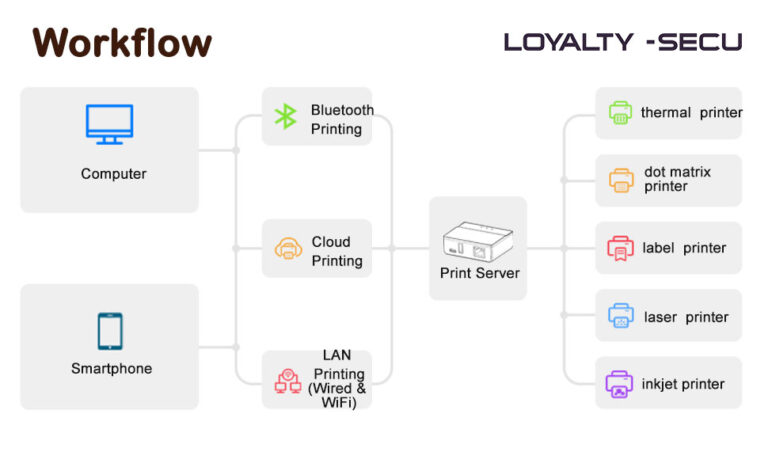
For example, this LOYALTY-SECU LY-CPS-WB07 print server is a versatile network device designed to upgrade traditional USB printers into modern devices capable of network and wireless printing. By connecting to a USB printer, it enables users to send print jobs from computers, smartphones, or tablets through various methods, including Wi-Fi (supporting dual-band 2.4GHz & 5GHz), Bluetooth, or cloud services (which facilitates remote printing). This offers a convenient and cost-effective solution for individuals or small office environments wishing to achieve wireless printing, shared printing, and remote printing capabilities without replacing their existing USB printers.
Its key features include:
Before exploring hardware options, it’s critical to confirm that both your printer and devices are compatible. For instance, Windows 7, 10, and 11, along with macOS and most mobile operating systems, have varying levels of support for Bluetooth and network configurations.
Additionally, check the physical interfaces on your printer. Common ports include USB Type-B, parallel ports, or Ethernet connections. The hardware’s compatibility with these ports will determine what type of adapter or server is viable.
Each solution has trade-offs. Bluetooth adapters offer simplicity but limited range, while wireless print servers provide greater flexibility albeit with a more complex setup process. Choosing the right option depends on your printer’s specifications and your wireless printing needs.
Enabling Bluetooth printing can significantly enhance the versatility of your printer, allowing seamless connectivity across devices. This guide walks you through installing adapters, updating configurations, and exploring alternate wireless setups when Bluetooth isn’t an option.
Adding a Bluetooth adapter is one of the easiest ways to enable Bluetooth printing. Here’s how you can get started:
Following these steps allows your printer to function as a wireless device, ready for Bluetooth-enabled data transfer.
After adding the Bluetooth functionality, configuring the printer settings ensures seamless operation. Key considerations include:
With the above configurations, your printer can be customized for streamlined Bluetooth printing.
If your printer doesn't support Bluetooth functionality, and you've chosen a wireless print server (like the LOYALTY-SECU wireless print server) to add Bluetooth capability to your printer, please watch the LOYALTY-SECU wireless print server configuration video below:
Adding Bluetooth capabilities to your printer can be incredibly useful, but it does come with its own set of challenges. Whether you're facing connection issues or compatibility challenges, this section provides advanced tips to ensure a smooth troubleshooting process and successful operation.
Bluetooth connectivity issues are surprisingly common, but they’re often easy to resolve. Start by verifying that the necessary Bluetooth services are running on both your printer and the device you're pairing it with. Check user device settings like Bluetooth visibility and ensure it’s turned on.
When software conflicts arise, performing a clean boot mode can help. This means restarting your system with minimal drivers and services running, allowing you to identify if a specific program is interfering with Bluetooth functionality. Finally, if pairing issues persist, ensure both devices are compatible and support the same Bluetooth protocol. Unpair and then retry connecting both devices to refresh the pairing.
For printer-specific problems, beginning with the basics often works best. Check the Print Spooler service on your computer, as this service facilitates communication with the printer. If the spooler is inactive, restart it to restore functionality.
Another effective technique is deleting printer spool files. These files can occasionally become corrupted, causing print job blockages. Navigate to the folder where spool files are stored, delete them, and clear the cache.
Lastly, run the System File Checker (SFC) to identify missing or corrupt OS files affecting printer performance. Keeping your operating system updated ensures that new drivers and patches are installed to maintain optimal compatibility.
Compatibility can be a major hurdle, especially for ARM-based PCs or systems running non-standard OS versions. Such devices may require specific drivers or tweaks to enable Bluetooth functionality.
When automatic printer detection fails, try manual installation steps, such as adding the printer through the "Devices and Printers" menu in your operating system. This often forces recognition of the hardware.
If challenges persist despite troubleshooting, you may want to seek professional technical support. In severe cases, consider whether upgrading to a new, Bluetooth-enabled printer would save time and effort compared to grappling with outdated hardware.
Upgrading your existing printer to support Bluetooth printing is a practical solution to eliminate cables and simplify your wireless printing needs. Whether through compatible external Bluetooth adapters, wireless print servers, or firmware updates where available, there are several paths to add Bluetooth functionality—each with its own considerations based on your printer model and device compatibility. When direct Bluetooth upgrades aren’t feasible, alternative wireless methods via routers or intermediary devices ensure you can still enjoy convenient, wireless printing.
Understanding these options helps you make informed decisions about hardware purchases, setup processes, and troubleshooting steps, empowering you to extend your printer’s capabilities without unnecessary upgrades. Take the next step by exploring and selecting suitable Bluetooth adapters or wireless print solutions that fit your setup, and start transforming how you print today.
To learn more about integrating wireless printing solutions tailored to your specific printer model and environment, contact us today. With the right approach, seamless Bluetooth printing is within your reach.
